NOC Forms Process Flow
NOC Forms, once submitted will drop in the Dashboard tray of the Designation, for which Process start Point has been checked. The forms will then be forwarded to Designations for necessary action. The Person associated with the Designation to whom the NOC Form is forwarded will decide on further action on the NOC form, based on form data.
Receiving NOC Forms.
Person for whom Process start Point is checked needs to log in using his/her credentials (Person ID and Password).
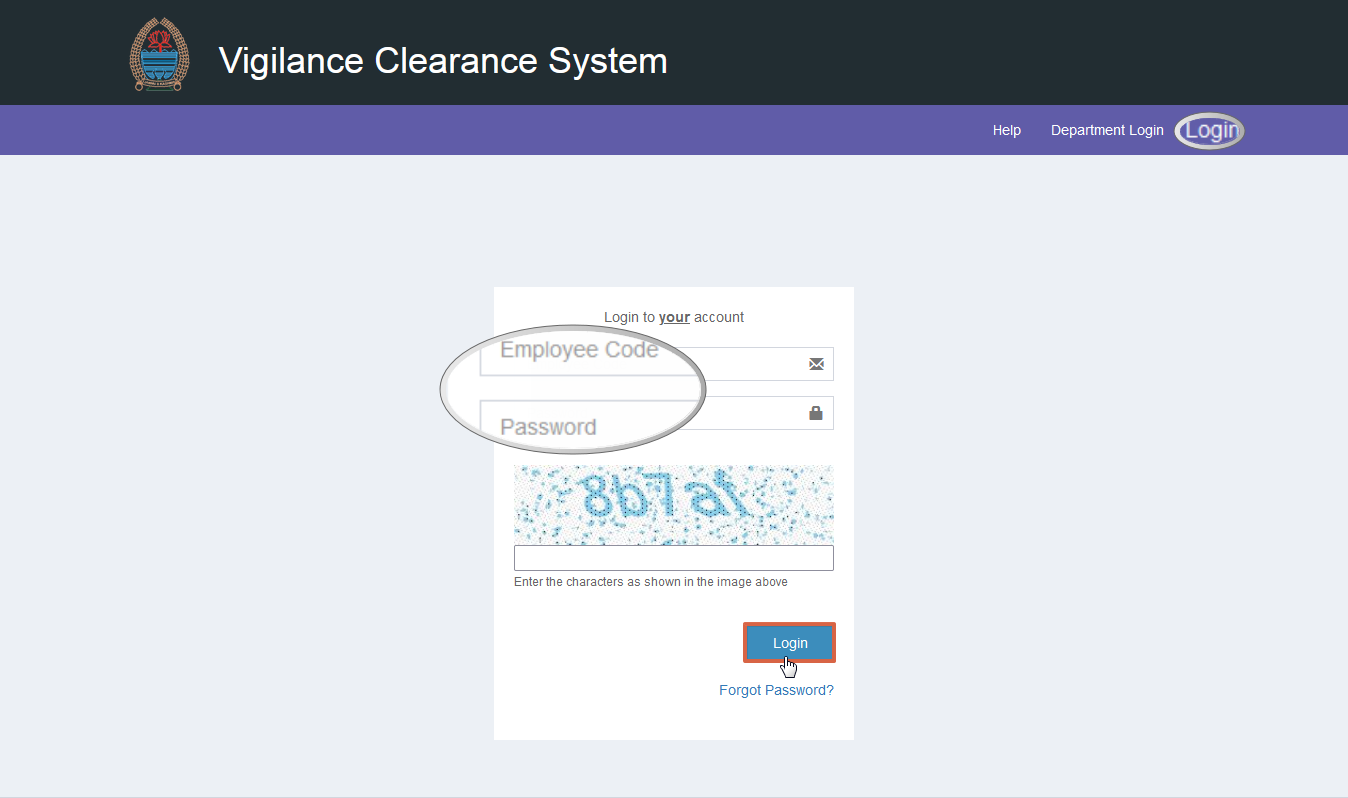
Once Logged In, Click on the tray of the Dashboard.
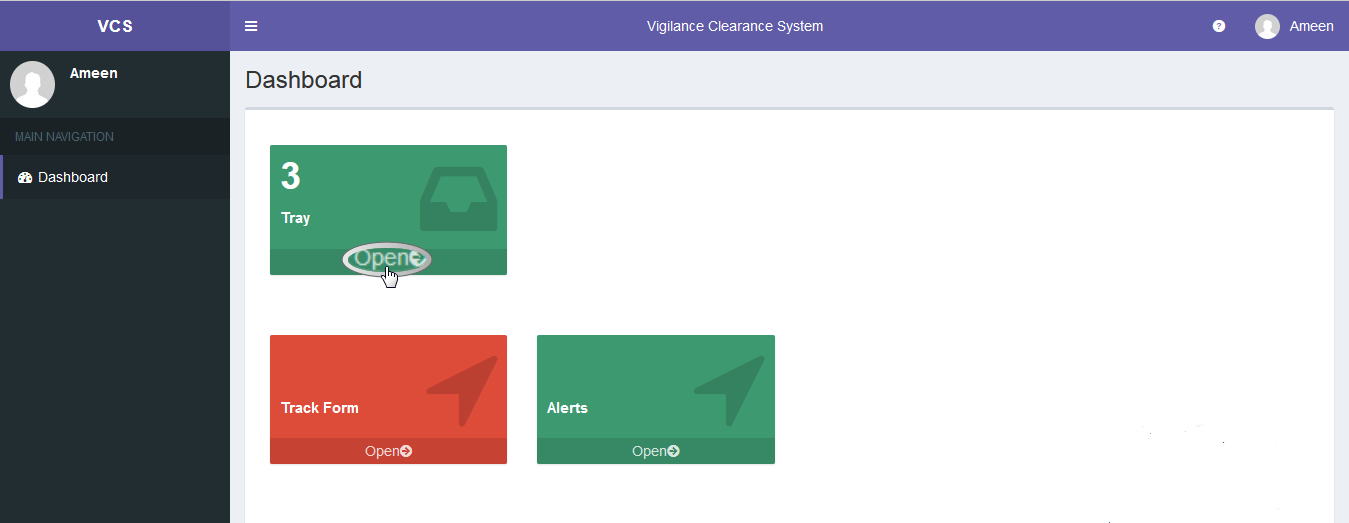
After clicking on the tray, all the NOC forms that have been submitted by various departments will be displayed.
To view the form, click on view Button.
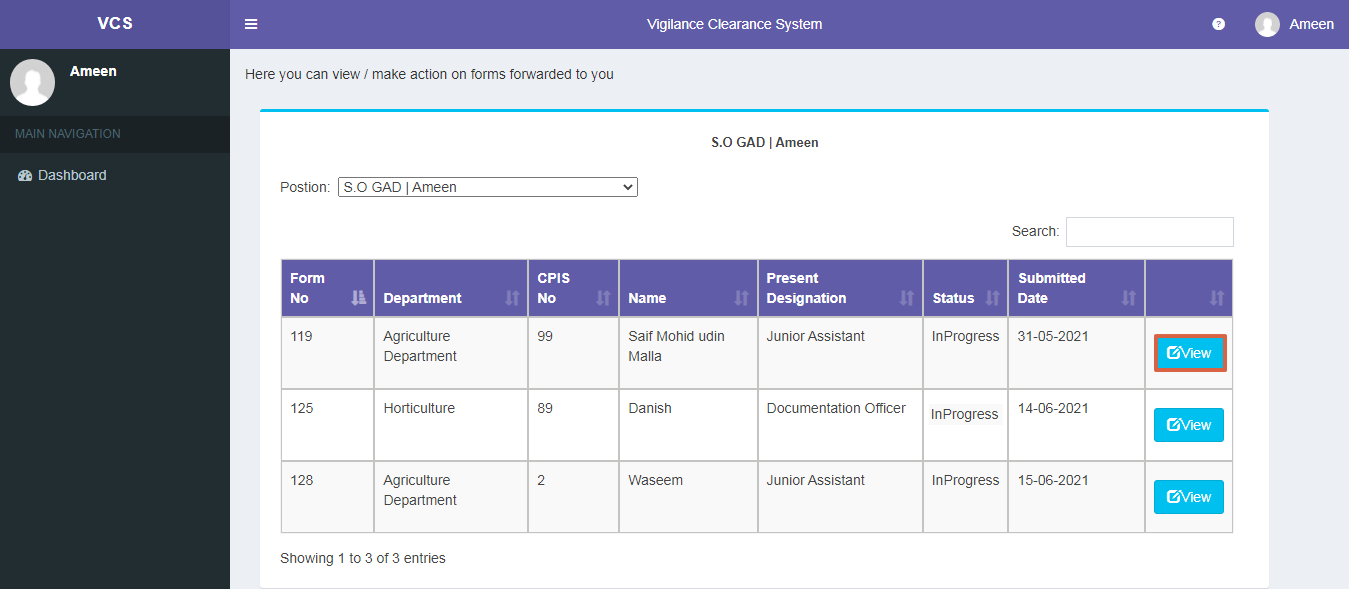
Note: In case a person holds multiple Designations, select the appropriate designation from the position drop down menu.
After having clicked on view button, you will be able to see the submitted NOC form of the employee with tabs such as; Details, Attachments, Forward History, Forward.
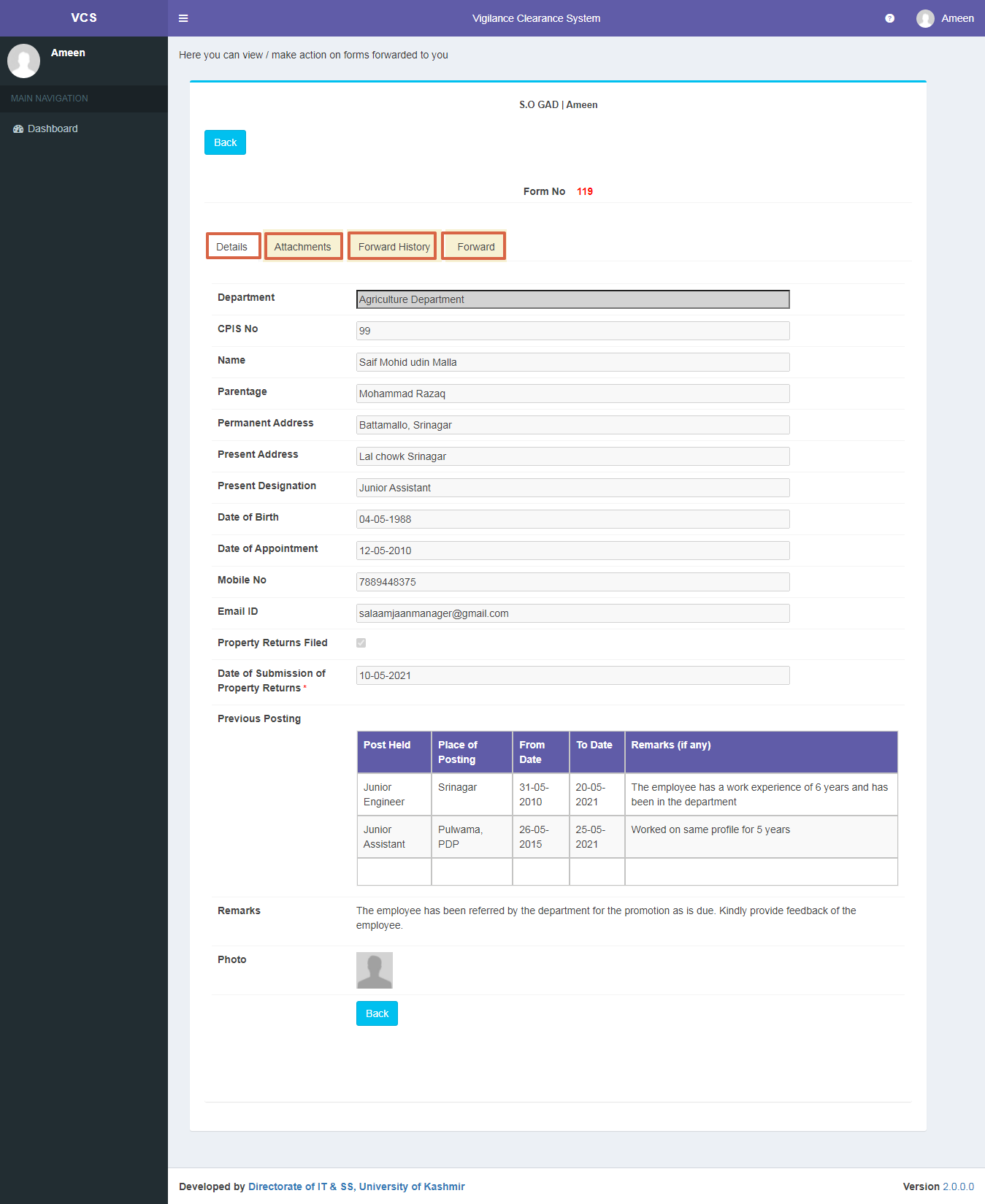
- Details
In Details tab, you will see all the information related to employee for which NOC is sought.
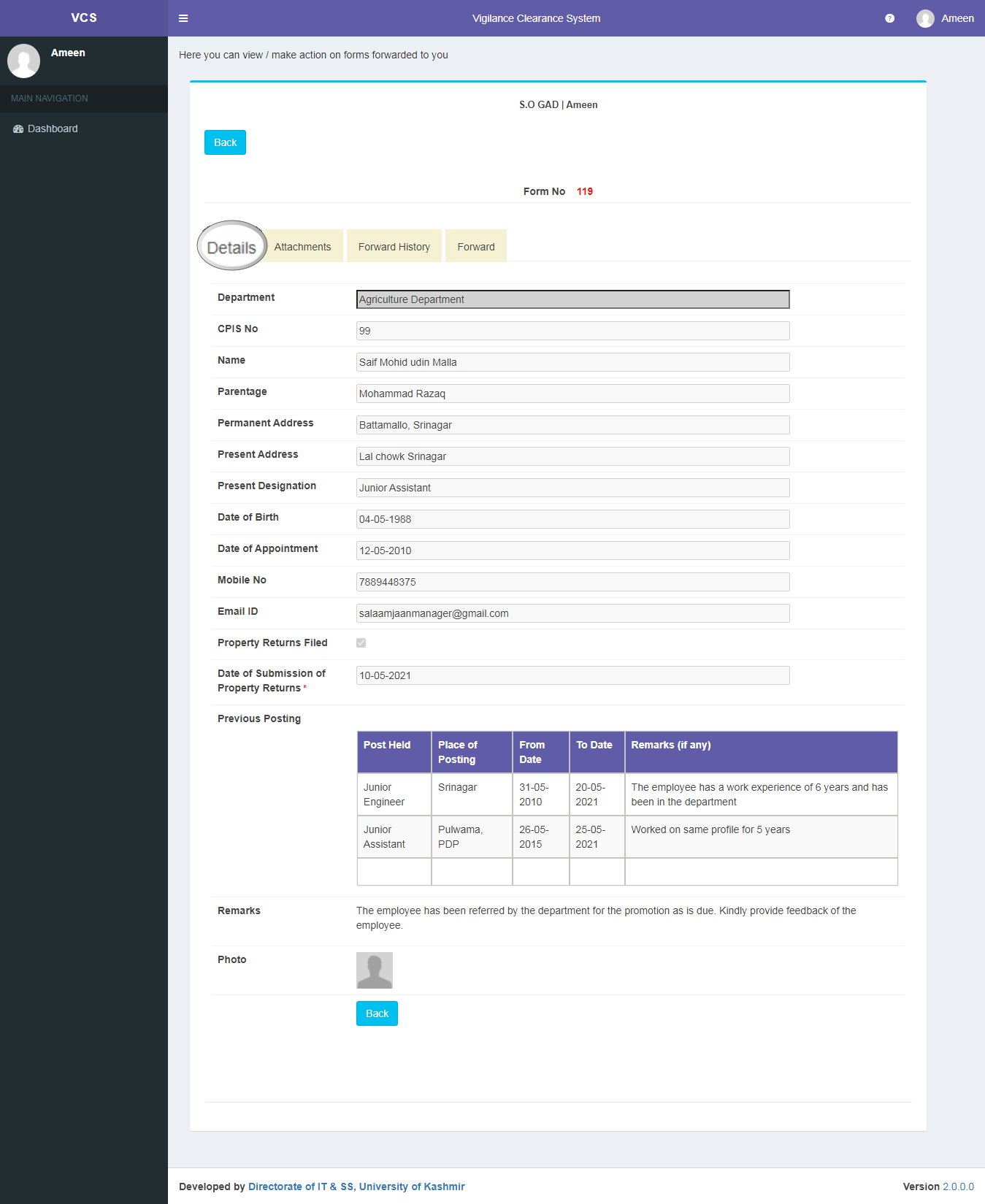
- Attachments
This tab has the attachments submitted along with NOC Form (if any). To see the attachment, click on view.You can also upload more attachments if needed, by clicking on upload file.
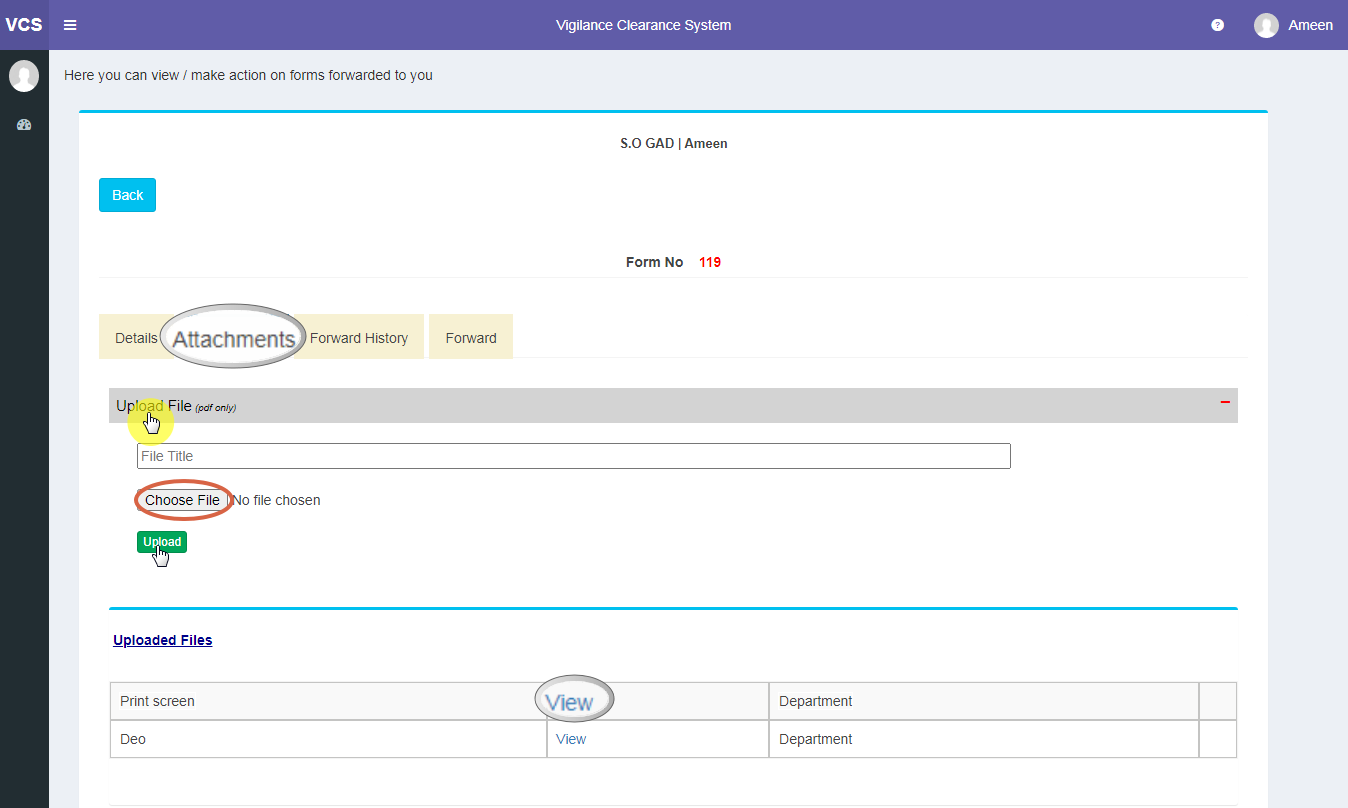
- Forward History
This tab shows the forward history with remarks.
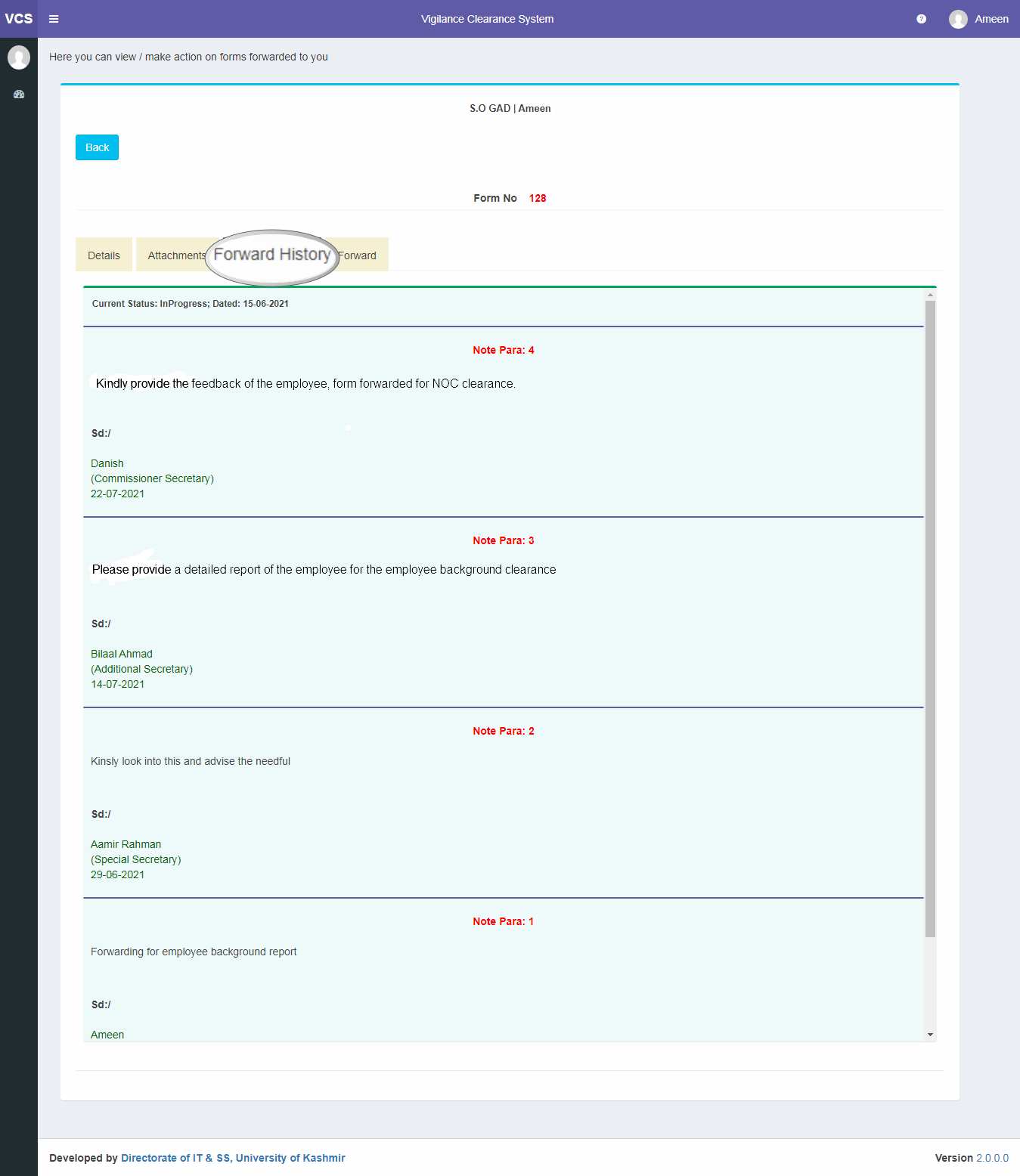
- Forward
In Forward tab, you will be able to forward the NOC form to a person who needs to take necessary action on the form, by selecting Designation from the drop down menu, enter remarks in Note text box and click on Forward button.
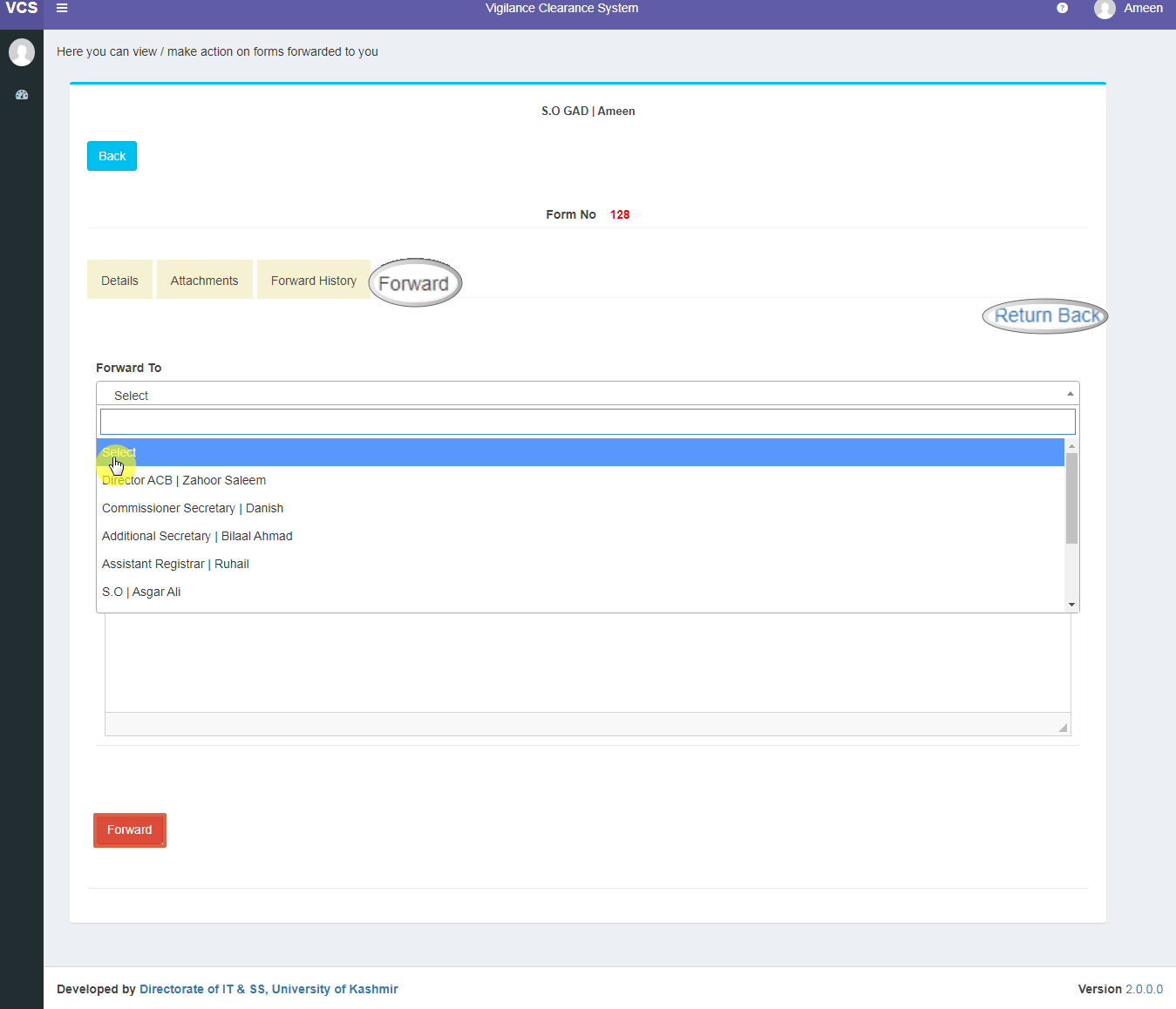
NOC Forms once forwarded, will land in the Dashboard tray of the concerned Designation to whom NOC form is sent.
- Return Back: In forward tab, there is an option of returning the NOC form to the user who has forwarded it. To return the NOC form back click on return back button, enter remarks and click on Send Back button.
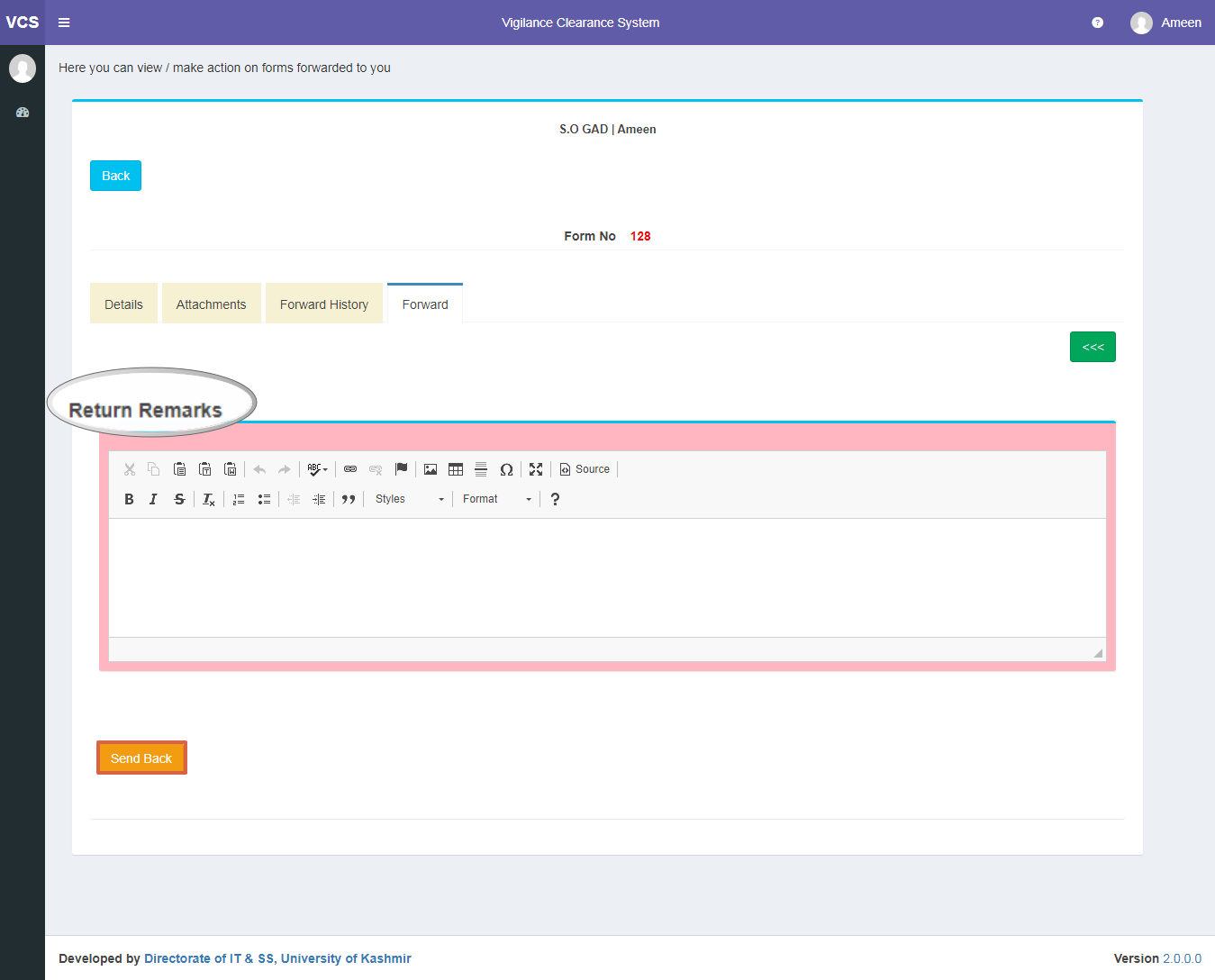
Tray of the Designation to whom the NOC Forms have been forwarded
Once the particular designation logs in to his/her account, screen shown below will be displayed.
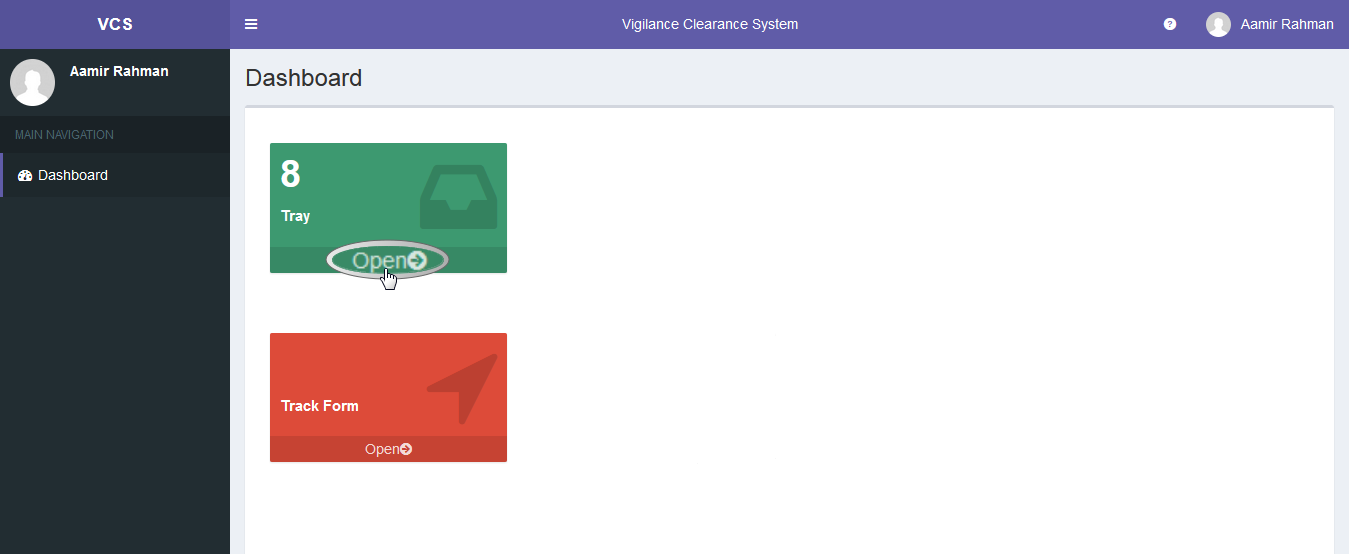
After clicking on tray, the user needs to select the required designation from the Position drop down menu, in case a person holds multiple Designations.
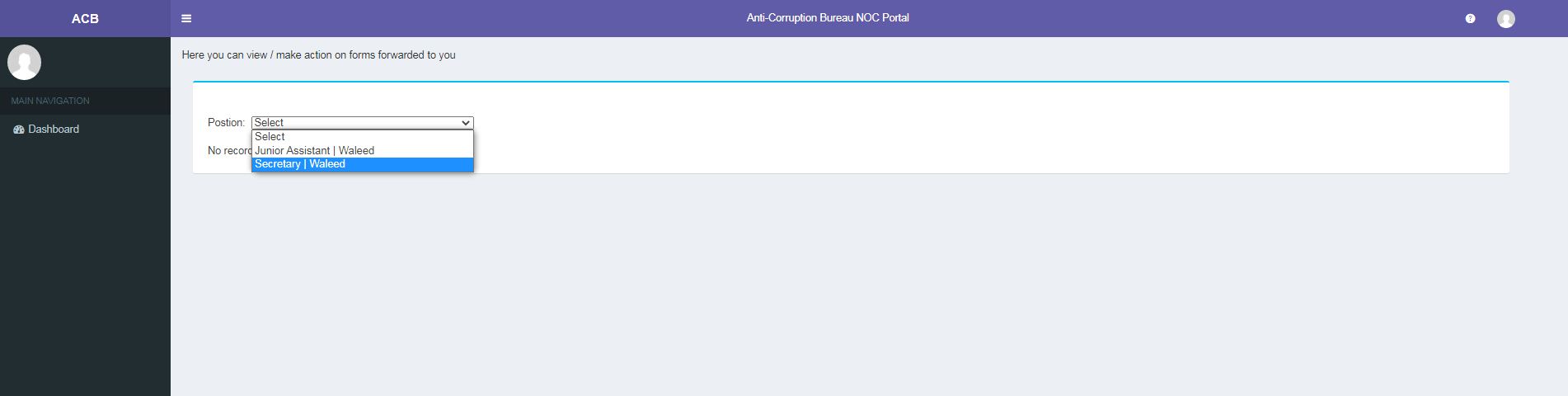
Once the Designation is selected from the drop down menu, NOC forms that have been forwarded will be displayed. NOC form can be viewed by clicking on view button.
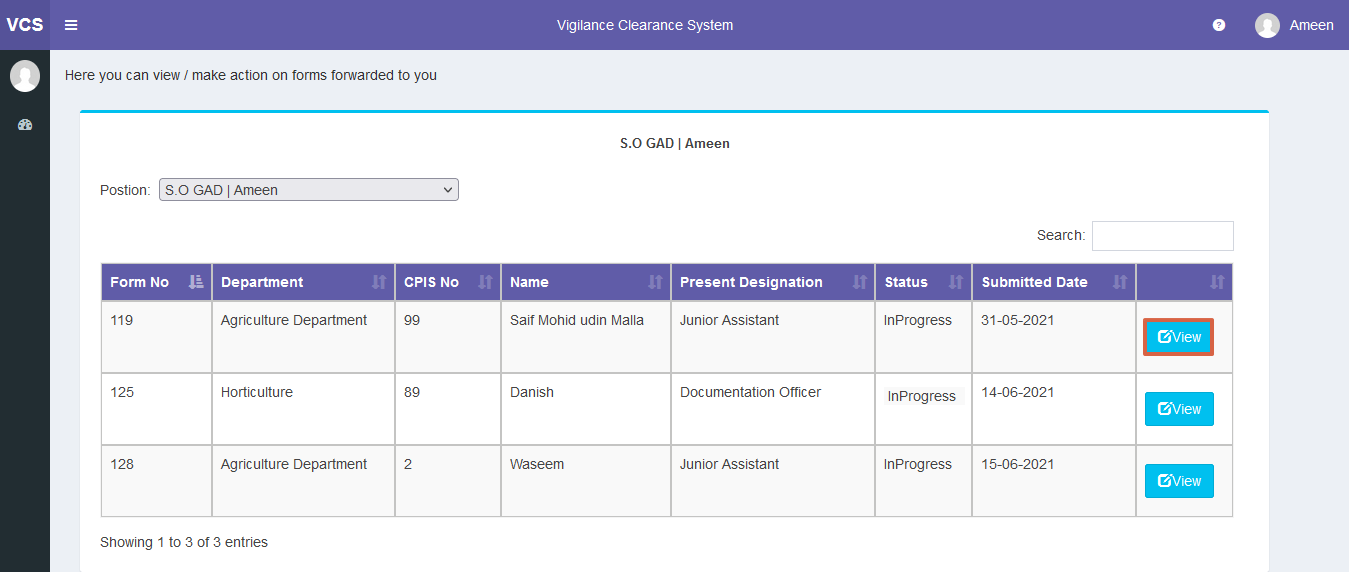
- Approve/Not Approve
This additional tab is available to the Person for whom Approving Authority has been checked to his assigned Designation, so that they can either Approve or Not Approve the form.
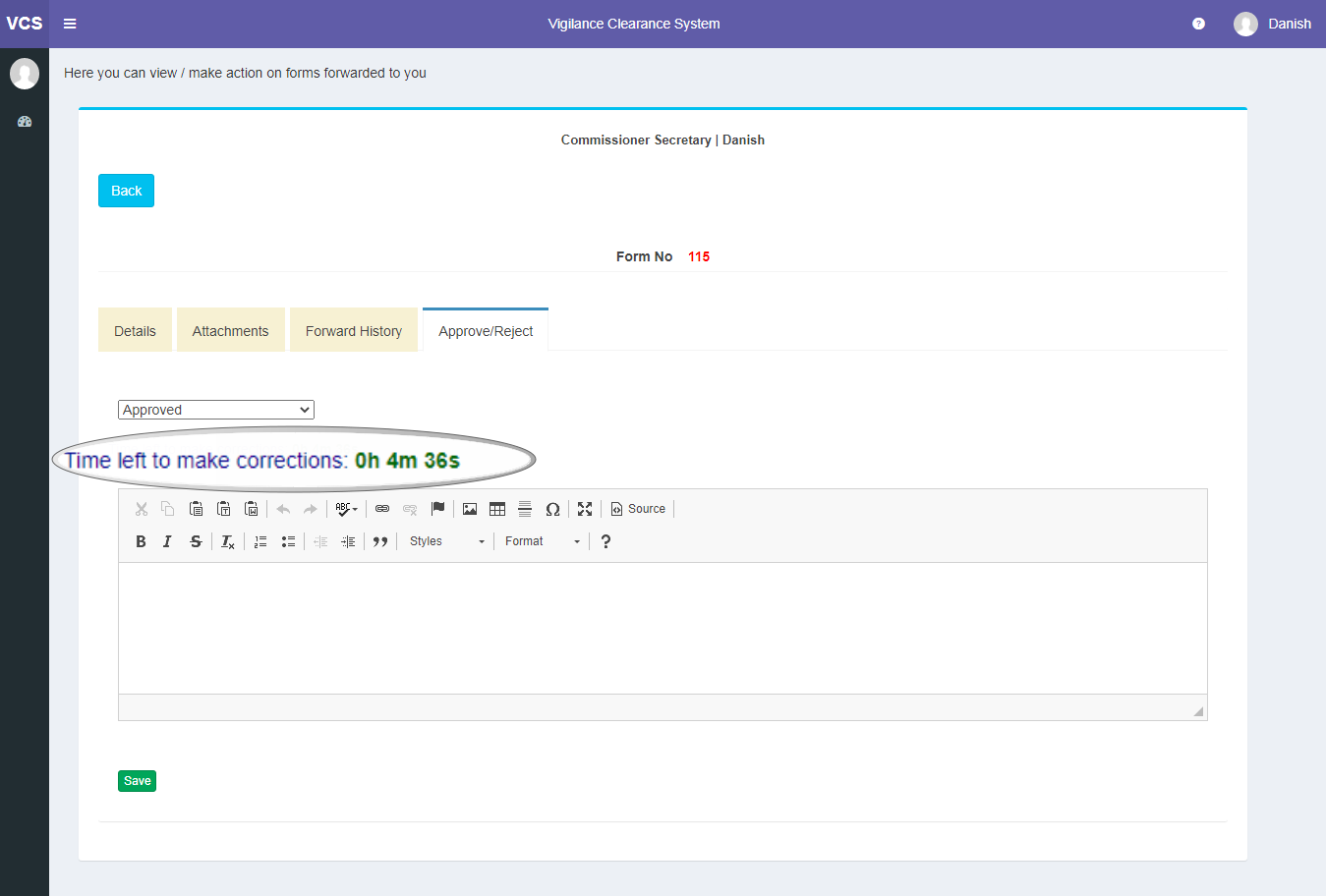
Note: For an approved form, status can be changed to Not Approved or in Progress within 5 minutes post approval and certificate can be downloaded for an approved form by the concerned departments after 5 minutes of approval by the the Approving authority.
Created with the Personal Edition of HelpNDoc: Qt Help documentation made easy