Designation-Person
In this screen, Designation and Person that have been created earlier are assigned by selecting Designation and Person from the respective drop down menus.
Opening Designation-Person screen
Click on Designation-Person, on the Dashboard as shown below.
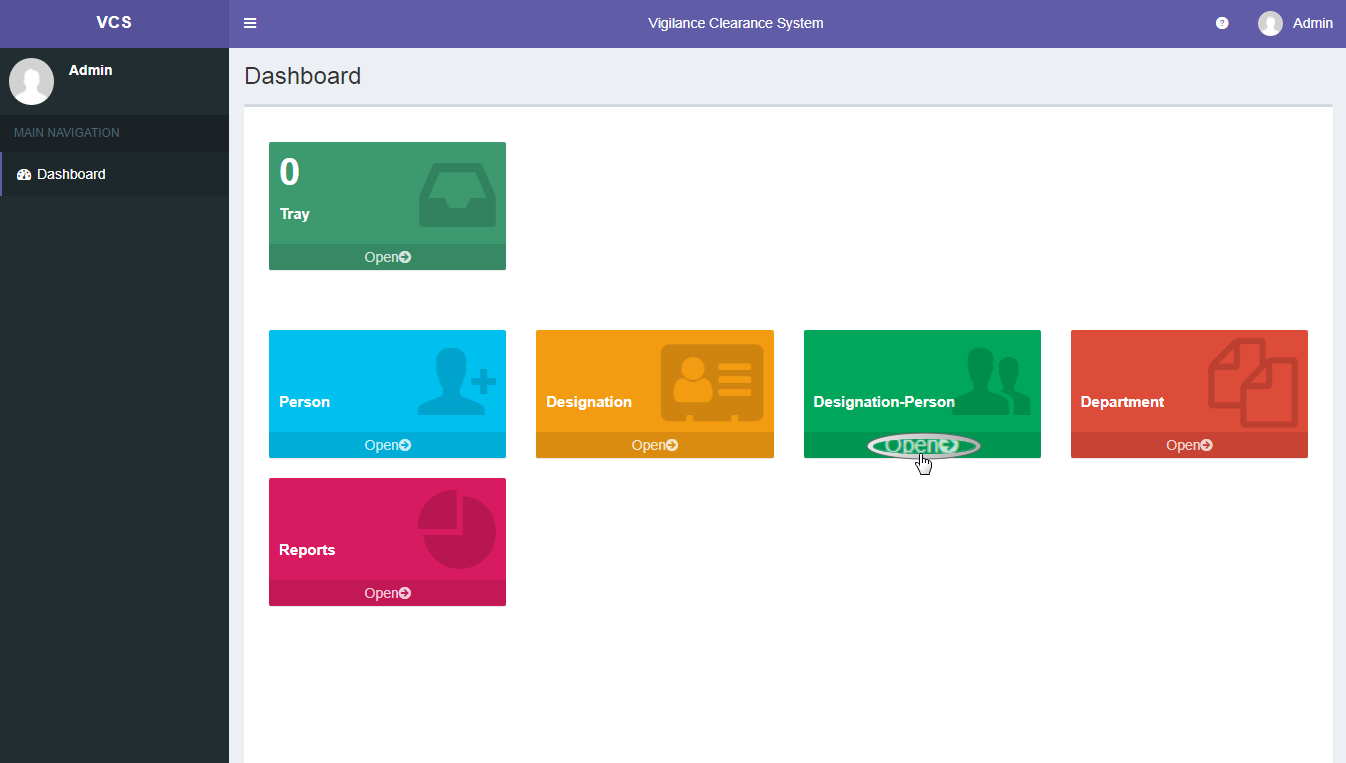
Once you click on Designation-Person, following screen will be displayed.
Here a Designation is assigned to a Person and the details can be updated (Edit/Delete).
To Add new Designation, Click on Add new designation-Person
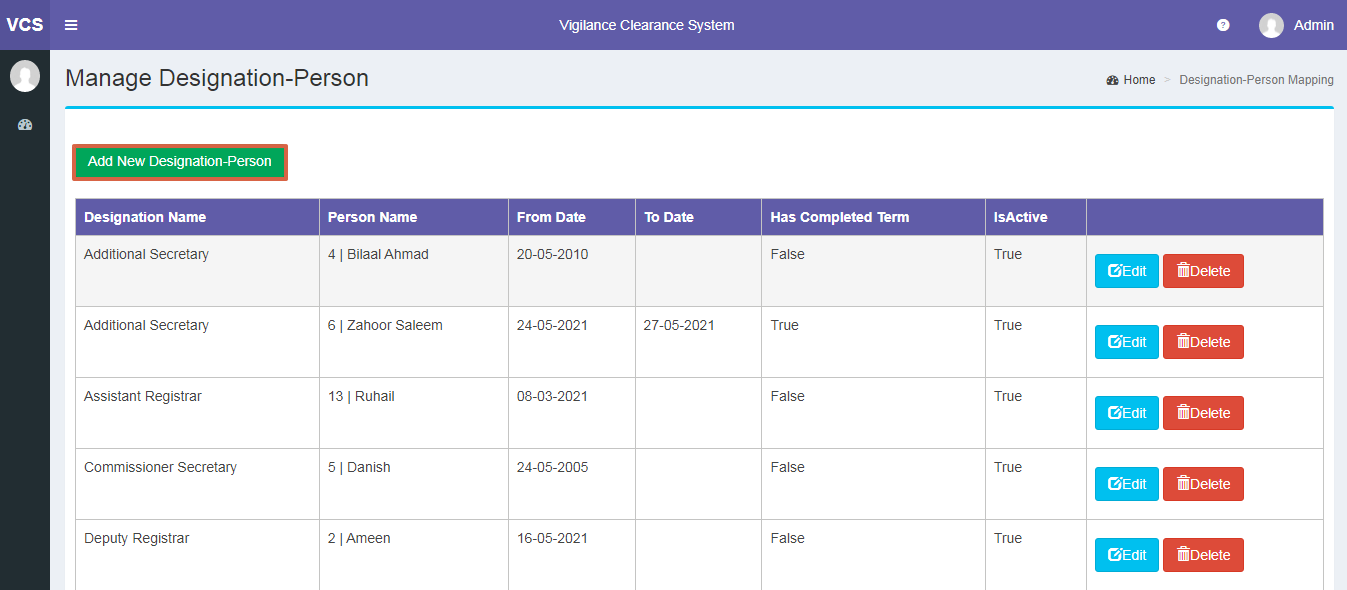
Once you click on Add new Designation button, the screen shown below will be displayed.
Various details that are required, include:
- Selecting Designation and Person Name from the respective drop down menu.
- Entering From Date (Date on which the Designation was assigned to the person).
- Enter To Date (Date on which the tenure of the designation has completed for the person). To Date will appear once Has completed has been checked.
- Has Completed term should be checked, once the Person is no longer associated with the Designation. On doing so, this designation will be available for assigning to other person.
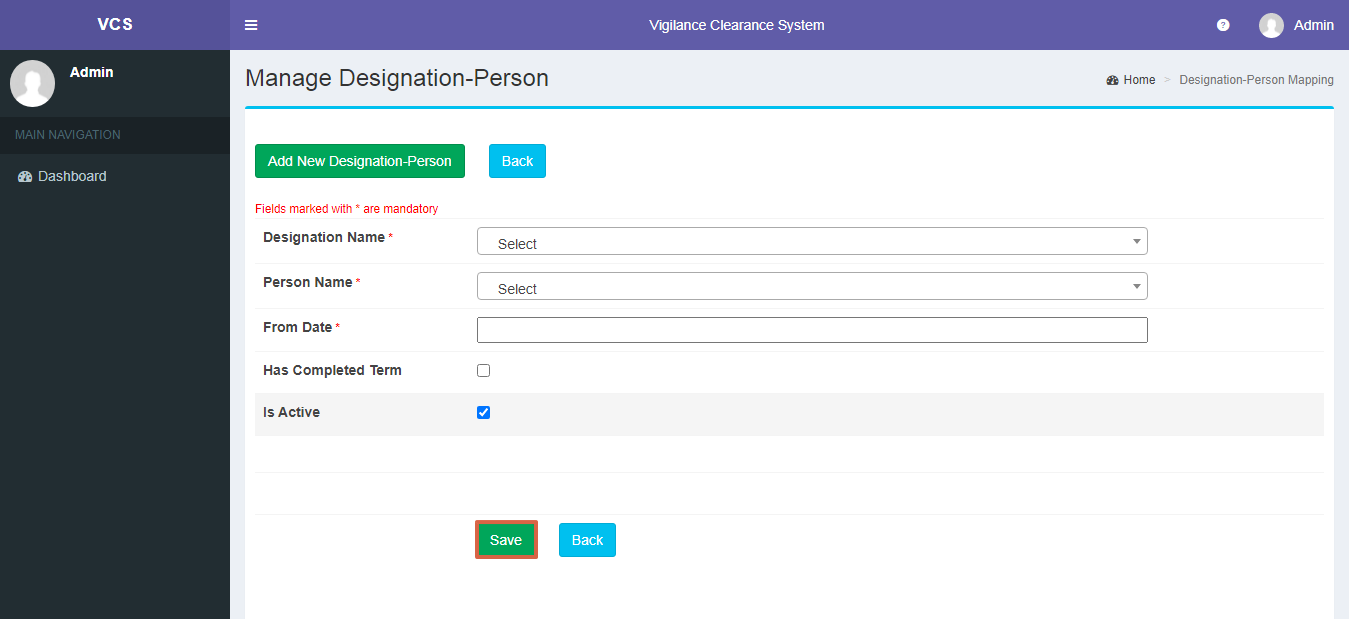
Note: A Person can be assigned multiple designation.
Once all the details are entered, click on Save button.
Editing Designation-Person Details
To Edit Designation-Person:
- Click on Edit Button,
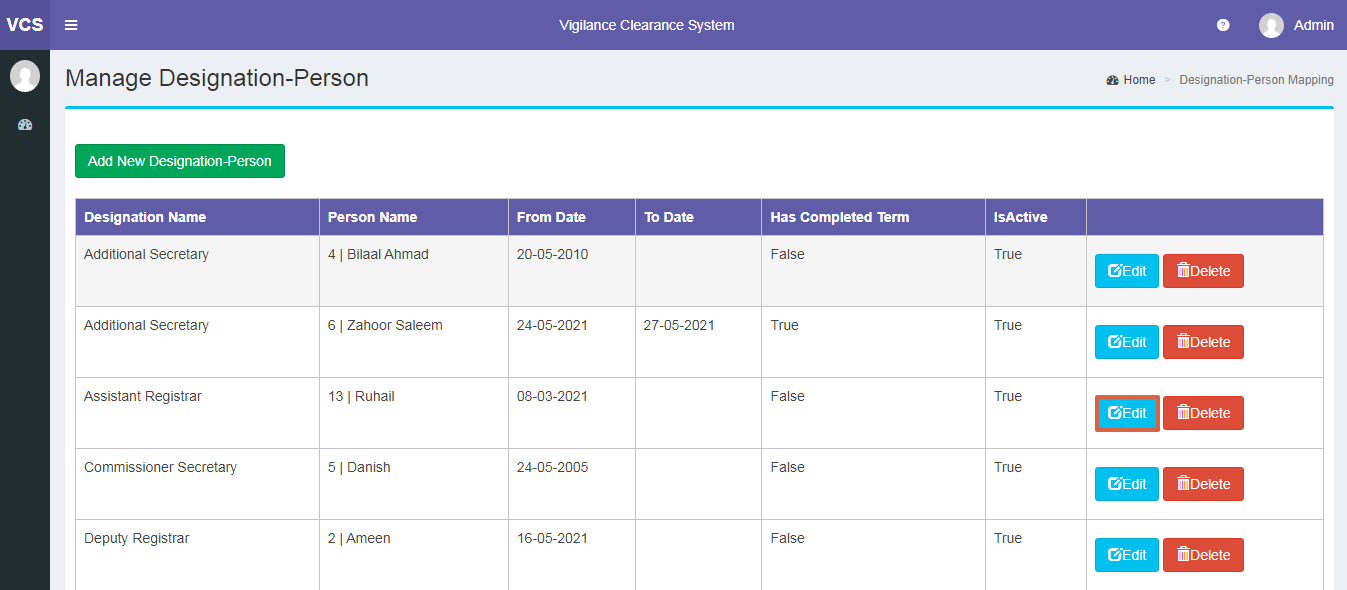
- You can update From date and Has completed Term.
- Click on Update button.
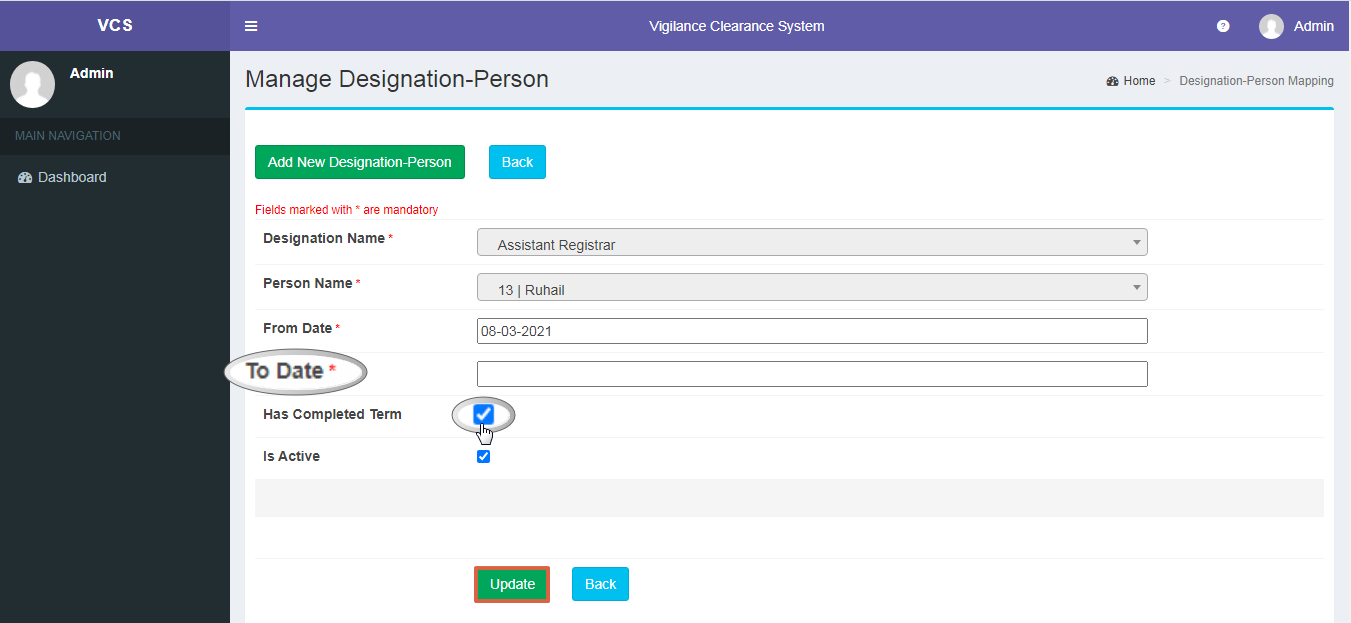
Deleting Designation-Person details
To Delete Designation-Person:
- Click on Delete Button as shown below.
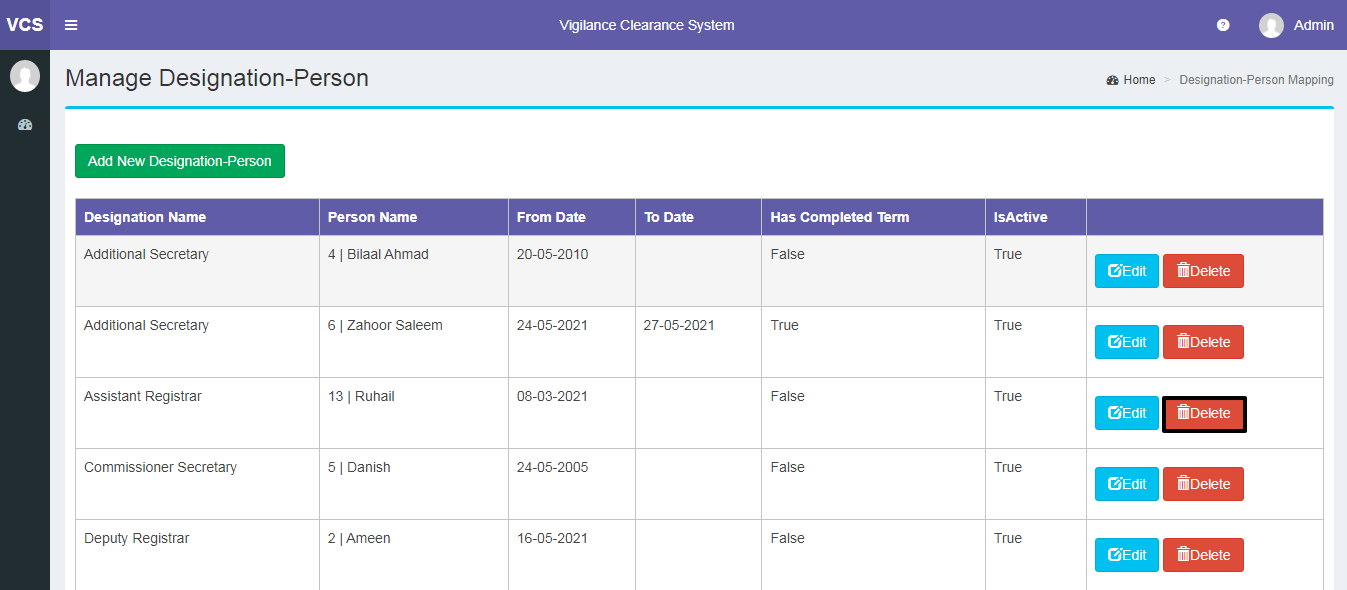
Note: Designation-Person which has initiated any action cannot be deleted.
Created with the Personal Edition of HelpNDoc: Free EBook and documentation generator